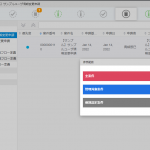この CookBook では、PostgreSQL 検証用の Docker の作成手順について紹介しています。
レシピ
- ベースイメージの作成
- PostgreSQL の Docker イメージを作成します
- 実行します
1. ベースイメージの作成
CentOS 6.9 を使用します。
Dockerfile
|
1 2 3 4 5 6 7 8 9 10 11 12 13 14 15 16 17 18 19 20 21 22 23 24 25 26 27 28 29 30 31 32 33 34 35 36 37 38 39 |
FROM centos:centos6.9 EXPOSE 22 ENV DEBIAN_FRONTEND noninteractive # yum RUN yum -y update && yum clean all # locale RUN yum reinstall -y glibc-common RUN localedef -i ja_JP -f UTF-8 ja_JP.utf8 RUN touch /etc/sysconfig/i18n RUN echo 'LANG="ja_JP.UTF-8"' >> /etc/sysconfig/i18n ENV LANG ja_JP.UTF-8 ENV LC_ALL ja_JP.UTF-8 ENV LANGUAGE ja_JP:ja # timezone RUN yum install -y tzdata RUN echo 'ZONE="Asia/Tokyo"' > /etc/sysconfig/clock RUN echo 'UTC=false' >> /etc/sysconfig/clock RUN ln -sf /usr/share/zoneinfo/Asia/Tokyo /etc/localtime # tools RUN yum groupinstall -y 'Development Tools' RUN yum install -y --enablerepo centosplus wget curl vim emacs tar unzip mlocate perl ssh openssh-server openssl-devel # root passwd RUN bash -c 'echo "root:password" | chpasswd' # ssh RUN sed -i -e "s/#PasswordAuthentication yes/PasswordAuthentication yes/g" /etc/ssh/sshd_config RUN sed -i -e "s/#PermitRootLogin yes/PermitRootLogin yes/g" /etc/ssh/sshd_config RUN sed -i -e "s/UsePAM yes/UsePAM no/g" /etc/ssh/sshd_config RUN updatedb CMD /etc/init.d/sshd restart && /bin/bash |
ロケールを ja_JP, タイムゾーンを Asia/Tokyo に変更し、root/password で ssh 接続ができるように設定します。
mycentos:6.9 というタグでビルドします。
|
1 |
docker build -t mycentos:6.9 . |
2. PostgreSQL の Docker イメージを作成します
先ほど作成したベースイメージを利用します。
Dockerfile
|
1 2 3 4 5 6 7 8 9 10 11 12 13 14 15 16 17 18 19 20 21 22 23 24 25 26 |
FROM mycentos:6.9 EXPOSE 22 5432 ENV DEBIAN_FRONTEND noninteractive # yum RUN yum -y update && yum clean all RUN yum -y upgrade && yum -y update && yum clean all RUN yum localinstall -y https://download.postgresql.org/pub/repos/yum/9.6/redhat/rhel-6-x86_64/pgdg-centos96-9.6-3.noarch.rpm RUN yum install -y postgresql96-server RUN yum install -y --setopt=protected_multilib=false epel-release RUN yum install -y multitail ncurses-devel ncurses-static ncurses-term # PostgreSQL COPY setup_postgresql.sh /setup_postgresql.sh RUN chmod u+x /setup_postgresql.sh RUN /setup_postgresql.sh RUN rm /setup_postgresql.sh COPY run.sh /run.sh RUN chmod u+x /run.sh RUN updatedb CMD /run.sh |
細かいセットアップはシェルスクリプトに逃がし、Dockerfile からはそれを実行するようにします。
これにより、Dockerfile をシンプルにでき、かつイメージ容量の削減にもつながります。
setup_postgresql.sh
|
1 2 3 4 5 6 7 8 9 10 11 12 13 14 15 16 17 18 19 20 21 22 23 24 25 26 27 28 |
#!/bin/bash service postgresql-9.6 initdb echo "listen_addresses = '*'" >> /var/lib/pgsql/9.6/data/postgresql.conf sed -i -e "s/ident$/trust/g" /var/lib/pgsql/9.6/data/pg_hba.conf sed -i -e "s/127\.0\.0\.1\/32/0\.0\.0\.0\/0/g" /var/lib/pgsql/9.6/data/pg_hba.conf sed -i -e "s/max_connections = 100/max_connections = 200/g" /var/lib/pgsql/9.6/data/postgresql.conf sed -i -e "s/shared_buffers = 128MB/shared_buffers = 512MB/g" /var/lib/pgsql/9.6/data/postgresql.conf echo "postgres:postgres" | chpasswd service postgresql-9.6 start sleep 2 su postgres -c "psql -c \"ALTER USER postgres WITH PASSWORD 'postgres'\"" su postgres -c "psql -c \"CREATE ROLE imart WITH LOGIN PASSWORD 'imart'\"" su postgres -c "psql -c \"CREATE DATABASE imart OWNER=imart encoding 'utf8' TEMPLATE template0\"" su postgres -c "psql -c \"CREATE DATABASE iap_db OWNER=imart encoding 'utf8' TEMPLATE template0\"" su postgres -c "psql -c \"CREATE DATABASE \\\"default\\\" OWNER=imart encoding 'utf8' TEMPLATE template0\"" su postgres -c "psql -d imart -c \"CREATE SCHEMA acceldocuments AUTHORIZATION imart\"" su postgres -c "psql -d iap_db -c \"CREATE SCHEMA acceldocuments AUTHORIZATION imart\"" su postgres -c "psql -d default -c \"CREATE SCHEMA acceldocuments AUTHORIZATION imart\"" service postgresql-9.6 stop rm -rf /var/lib/pgsql/9.6/data/pg_log/*.log |
以下のユーザを作成しています。
- postgres/postgres
- imart/imart
以下の名前の DB を作成しています。
- imart
- iap_db
- default
以下の名前のスキーマを作成しています。
- acceldocuments
以下の設定は小さすぎるためある程度拡張します。
- max_connections
- 100 -> 200
- shared_buffers
- 128MB -> 512MB
docker run 時に実行するスクリプトです。
run.sh
|
1 2 3 4 5 6 |
#!/bin/bash /etc/init.d/sshd restart service postgresql-9.6 restart multitail -M 0 --follow-all --retry-all -q 1 "/var/lib/pgsql/9.6/data/pg_log/*.log" |
sshd と PostgreSQL を起動しています。
mypostgresql:9.6 というタグでビルドします。
|
1 |
docker build -t mypostgresql:9.6 . |
3. 実行します
|
1 |
docker run -it -p 5432:5432 -p 2222:22 mypostgresql:9.6 |
resin-web.xml
Resin で接続する場合次のように設定します。
localhost の部分は、docker run しているマシンの IP アドレスに置き換えてください。
|
1 2 3 4 5 6 7 8 9 10 11 12 13 14 15 16 17 18 19 20 21 22 23 24 25 26 27 28 29 30 31 32 33 34 35 36 37 38 39 40 41 42 43 44 |
<database jndi-name="jdbc/imart"> <driver> <type>org.postgresql.Driver</type> <url>jdbc:postgresql://localhost:5432/imart</url> <user>imart</user> <password>imart</password> <init-param> <param-name>preparedStatementCacheQueries</param-name> <param-value>0</param-value> </init-param> </driver> <max-connections>20</max-connections> <prepared-statement-cache-size>0</prepared-statement-cache-size> </database> <database jndi-name="jdbc/iap_db"> <driver> <type>org.postgresql.Driver</type> <url>jdbc:postgresql://localhost:5432/iap_db</url> <user>imart</user> <password>imart</password> <init-param> <param-name>preparedStatementCacheQueries</param-name> <param-value>0</param-value> </init-param> </driver> <max-connections>20</max-connections> <prepared-statement-cache-size>0</prepared-statement-cache-size> </database> <database jndi-name="jdbc/default"> <driver> <type>org.postgresql.Driver</type> <url>jdbc:postgresql://localhost:5432/default</url> <user>imart</user> <password>imart</password> <init-param> <param-name>preparedStatementCacheQueries</param-name> <param-value>0</param-value> </init-param> </driver> <max-connections>20</max-connections> <prepared-statement-cache-size>0</prepared-statement-cache-size> </database> |
root/password, postgres/postgres というユーザで ssh 接続が、postgres/postgres, imart/imart というユーザで pgAdmin で接続できるようになっています。
あくまで検証用の Docker としてこのように設定しているため、セキュリティにはご注意ください。
このように、Docker イメージ化するだけで、検証用の PostgreSQL をすぐに準備できます。
是非ご活用ください。